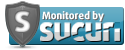Going Dark on Social Media: Mission Impossible?
Tuesday, September 15, 2015
"Going dark" is a spy term for becoming silent. You don’t communicate with anyone for a while. Its a way of protecting yourself from those that would do you harm. This includes social media for us non-spies.
Its a fun modern pastime to feel connected with all the things that your friends, family, former classmates, and coworkers are doing on social media but I think many of us forget that this works both ways. Your friends, family, and former classmates also get to read about everything you’re doing. Your divorce, your DUI arrest, the photos a coworker posted of you at that strip club, and more.
What can you do if you want to keep track of your friends and family but don’t want them keeping track of everything you’re doing? You can stop posting on Facebook and Instagram, right? Yes, that is true, but did you know others can post and tag you in their posts? On Facebook, if you get tagged in someone else’s post it also shows up in your timeline. Many social media services have similar systems set up. Some you can manage and some you can’t. If you’re using Facebook or other social media for your business you’ll want to be less restrictive -- so take the time to give it some thought.
GET THE LATEST BREAKING NEWS HERE -- SIGN UP FOR GOLOCAL FREE DAILY EBLASTFirst thing you should do on Facebook is learn how Groups work. Set up a custom group for those people who you feel are still true friends. If you have a large number of Facebook contacts, this is going to be a little bit of work but it’s worth it.
Facebook has some very good controls available that will allow you to troll your news feed while remaining hidden. Of course, this means you shouldn’t post anything to your timeline (although in theory you could post things as long as the privacy setting is set to ‘private’). To change your privacy settings, you need to access your Facebook account from a desktop or laptop computer as the settings can’t be changed from a mobile version. Go to Settings > Timeline and Tagging and change the following settings:
• ‘Who can post on your timeline?’ change this to ‘Only me'
• 'Review posts friend tag you in before they appear on your timeline?’ change this to ‘Enabled'
• ‘Review tags people add to your own posts before the tags appear on Facebook?’ change this to ‘Enabled'
What this means is that now no one else can post to your timeline except you. You have also changed the tagging setting so that now if someone tags you in a post—photo/video or not—you get to decide if anyone else gets to see that tag.
Now is also a good time to look over the other settings on this page in Facebook. In the 'How can I manage tags people add and tagging suggestions?’ area, I recommend changing these so that you limit the audience. Change the audience to ‘Only me’ or do something with the ‘Custom’ option.
Now go to the Settings > Privacy and make sure that the ‘Do you want other search engines to link to your timeline?’ is set to ‘No’. Exception: If you’re using Facebook for a business you might want to change this setting and check the box to allow search engines to link to your timeline.
Log into your Instagram account using a web browser and click your username and then Edit Profile. I recommend unchecking the box for ‘Include your account when recommending similar accounts people might want to follow.’ Now select ‘Manage Applications’ and review what is selected and what is allowed. Uncheck anything you’re unsure of as it can always be added back later.
This won’t prevent people from tagging you in a photo but you have at least limited any new people from stumbling onto your account. Optionally, you can go the hard-core route and select to ‘Temporarily disable my account’.
Login to your Twitter account using a web browser and click to ‘Profile and settings' (this is usually at the top of the page then select the 'Security and Privacy' tab and go through the settings
• ‘Photo Tagging’ change to ‘Do not allow anyone to tag me in photos'
• ‘Protect my Tweets’ check the box to enable
• ‘Add a location to my Tweets’ uncheck the box to disable
• ‘Discoverablity’ uncheck both checkboxes
Make sure to click the ‘Save changes’ button at the bottom of the page.
It’s also not a bad idea to take the time to see who is already following you. Anyone look familiar? Anyone familiar look like someone you don’t want following you? Then block them.
Almost There
My goal was to make it so that you can still see what’s going on in your social media feeds but not let yourself or others reveal too much about what’s going on with you. If you’re using a social media platform that isn’t listed above, please make sure to review that platform’s security and/or privacy settings as most have some controls similar to the ones I’ve covered for Facebook, Instagram, and Twitter.
But wait there’s more...
Please take the time to review my previous article on location services for your devices, "How Your Smart Phone’s Location Services are Giving You Away". These will reveal your location at all times so you will definitely want to disable this feature for all of your social media services (or entirely for your device).
Don is the Information Technology Director at the law firm of Stahancyk, Kent & Hook in Portland, Oregon. He is a member of the Portland FileMaker Pro User Group, an Apple Developer, and provides expert testimony for clients in Oregon and Southwest Washington. He enjoys social media, photography, providing technical support tips in web forums, talking long walks with his son, and riding his Ducati motorcycle. He can’t wait to share with you some of the new technology the firm is working on.
Related Articles
- Modern Manners + Etiquette: Social Media Misbehaviors
- URI to Host Social Media “Social”
- Rob Horowitz: Social Media Becoming a Force in Politics
- LIVE: Crowdwire Social Media Exit Poll
- Up Close With Social Media Entrepreneur Abby Moreau
- Good is Good: Trying to Live Without Social Media
- Haute Tags Puts Social Media + Jewelry Together
- NEW: Discussion Features Social Media and Egyptian Impact
- New Research: Teens, Alcohol & Social Media
- Trender: Social Media Guru Kevin DeSoto
- Using Social Media for Employee Health Benefits
- New England Colleges With Biggest Social Media Reach
- 10 Things College Students Should Know About Social Media
- UPDATED: Was Comic Con Too Popular - Fire Marshall and Social Media Less Than Pleased
- The Scoop: RIC to Host Politics and Social Media Panel, Harrop Questions Cianci’s Health, and More
- Small Biz in A Digital Age: Social Media
- Newport Manners & Etiquette: Social Media Addiction + More
- College Admissions: How Social Media Can Ruin Your Application
- Newport Manners & Etiquette: Social Media Etiquette for Weddings
- Rob Horowitz: Social Media: Key Component of the ‘New’ News Media
- Newport Manners & Etiquette: Weddings + Social Media
- Don Roach: Welcome to the Era of Social Media Wars
- State Report: Social Media Privacy, Taxi Cab Tax + Jobs for Vets
- Rhode Island Candidates with the Most Social Media Reach
- Horowitz: Social Media is Increasingly a Go To News Source